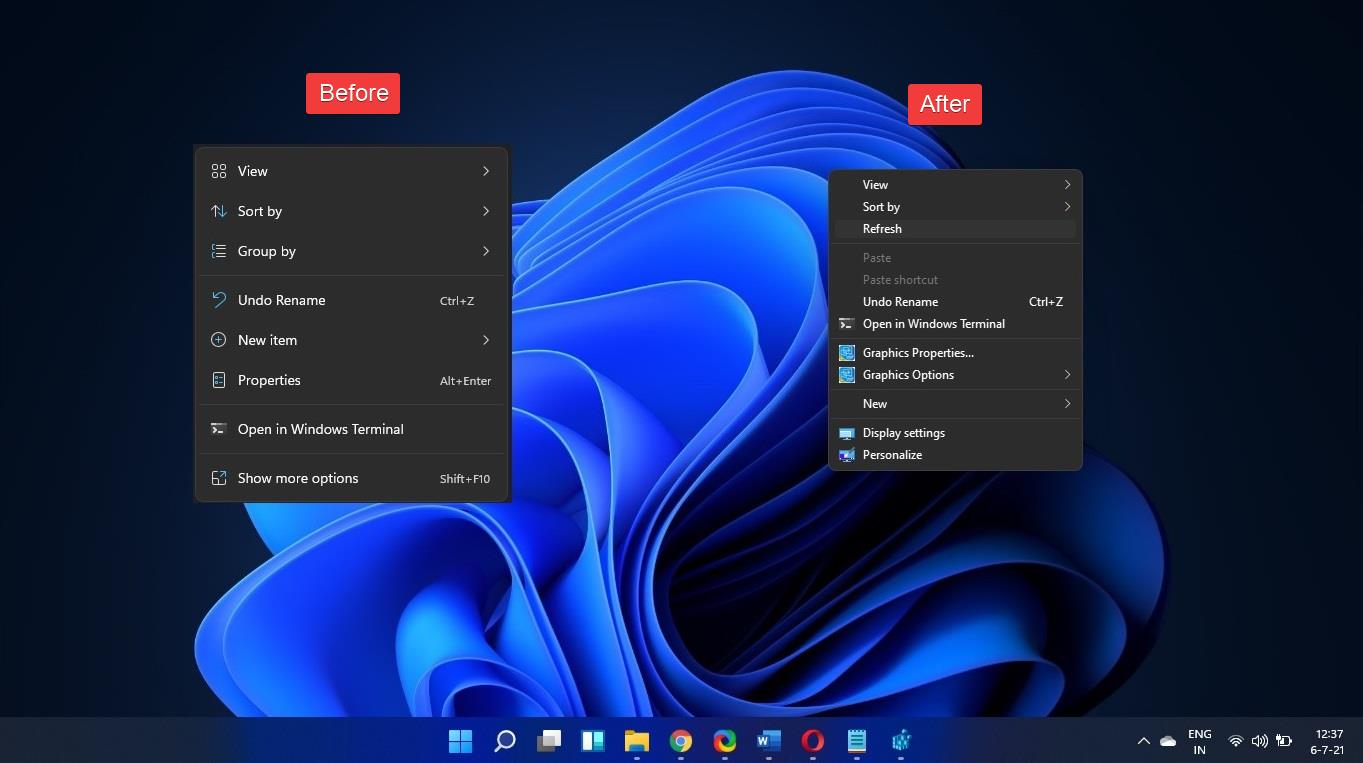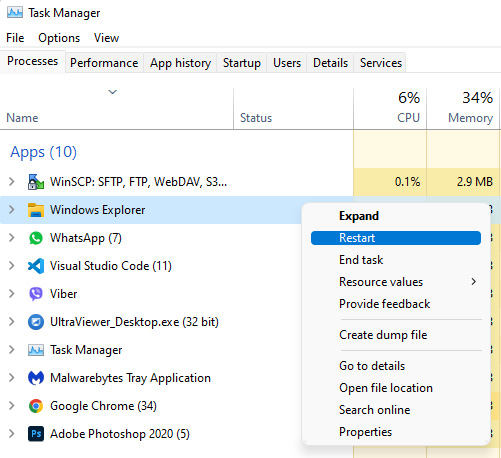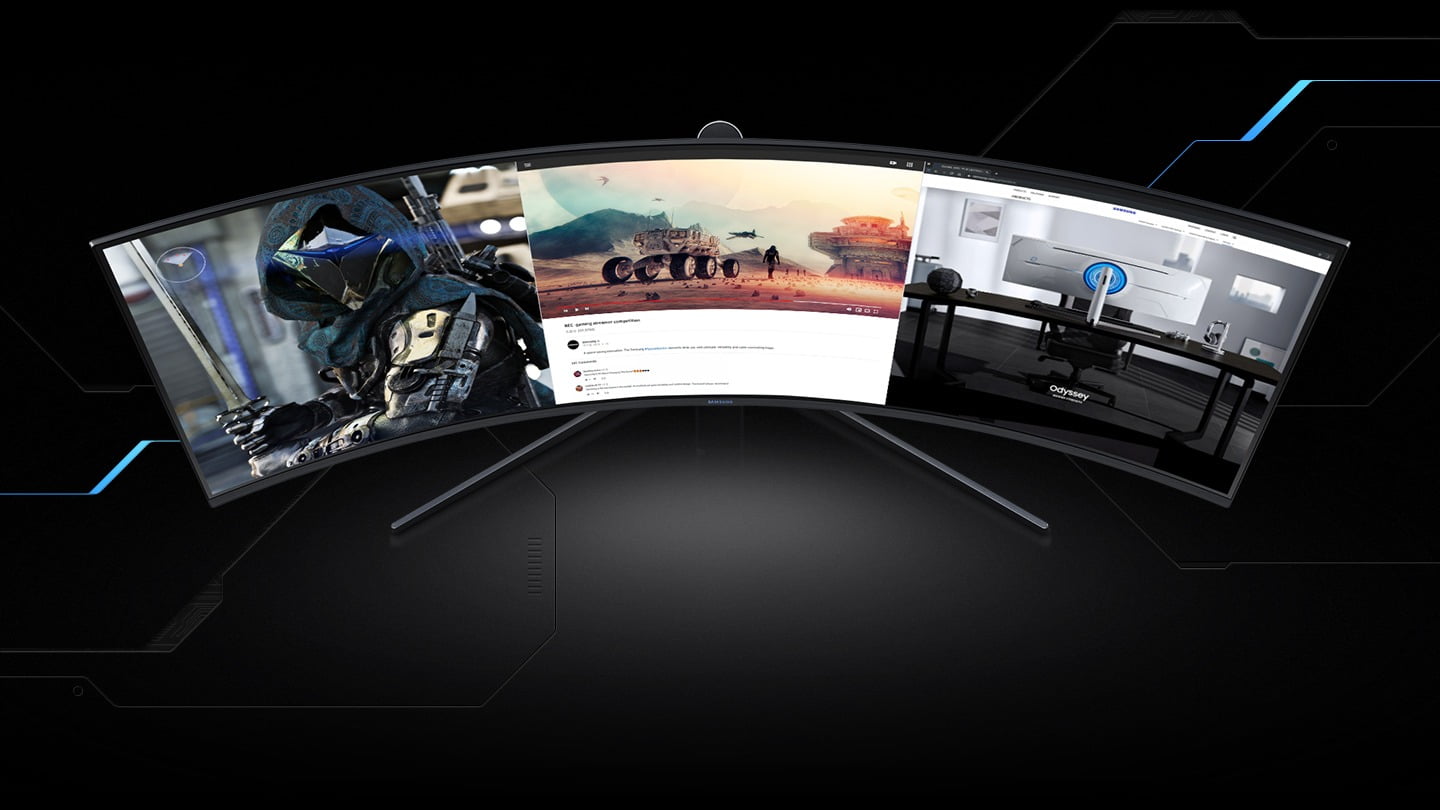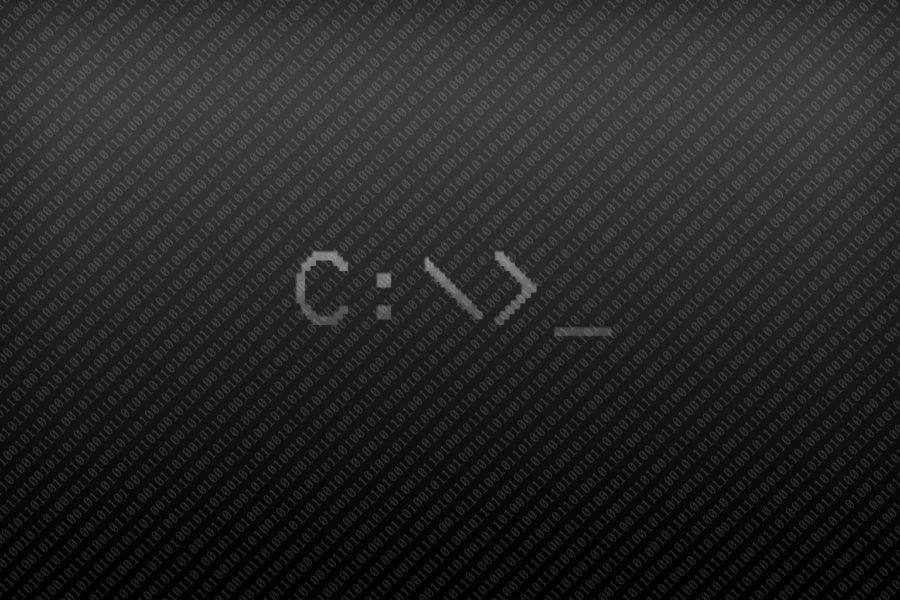Annoyed by the new right-click context menu for dummies in Windows 11 and having to constantly click “Show more Options”?
Here’s how to remove the new windows explorer context menu and revert to the old one.
Easy method
DOWNLOAD – Restore_Explorer_Context_Menu.reg
Double-click the file to run it and press ‘Yes’
Test right-clicking anywhere right away.
If it doesn’t work, restart Windows Explorer from Task Manager!
That’s it! 🙂
Custom Method
Alternatively, if you don’t trust running a random registry file off the internet you can create your own:
Create a text file anywhere and name it something like Restore_Explorer_Context_Menu.reg
Edit it > Paste the following below > Save it > Double-click it > Click Yes! > Restart Explorer
Windows Registry Editor Version 5.00
[HKEY_CURRENT_USER\Software\Classes\CLSID\{86ca1aa0-34aa-4e8b-a509-50c905bae2a2}\InprocServer32]
@=""
This was based on the following article:
It’s the only method that worked for me. The Folder Options method with “Launch folder windows in a separate process” didn’t work for me 🙁
Edit
If for some strange reason you want to revert back to the default menu replace @=”” with @=- and run the reg again. (The minus will delete the entry)